Key points:
- Custom taxonomies expand WordPress’s basic category and tag system, letting you create specialized ways to organize content, no matter what kind of website you’re building.
- You can create custom taxonomies in two ways: using plugins like Pods for a no-code solution, or implementing them manually through code for more control. Both approaches are valid depending on your needs.
- Advanced Custom Fields (ACF®) enhances custom taxonomies by letting you add extra information to each term (like images, dates, or metadata), making your content organization system more powerful and user-friendly.
Have you ever tried organizing hundreds of WordPress posts with only categories and tags? Complete pandemonium. For most websites – whether you’re running an online store, a knowledge base, or a portfolio – the standard WordPress organization system simply isn’t enough.
Custom taxonomies solve this problem by letting you create your own classification systems. A photography website can sort images by camera type, lighting conditions, and shooting locations. An educational platform can organize courses by skill level, duration, and subject matter. The possibilities are endless.
This guide breaks down everything you need to know about WordPress custom taxonomies. We’ll explore two ways to set them up: a straightforward plugin approach for quick results, and a code-based method for those who want more control.
Plus, we’ll show how combining custom taxonomies with Advanced Custom Fields (ACF®) can create powerful content relationships that make your site more organized and user-friendly.
Understanding WordPress custom taxonomies
WordPress has two built-in ways to organize content: categories and tags. Categories work a lot like folders on your computer, which means they can have parent-child relationships (think Documents > Client Projects > 2024). Tags, on the other hand, work more like labels you can quickly add to any post without any hierarchy.
These built-in taxonomies are great starting points, but they only work with regular posts. So, what about when you’re working with custom post types or when you need specialized ways to group content? That’s what custom taxonomies are for.
Custom taxonomies can be set up in two ways:
- Hierarchical (like categories).
- Non-hierarchical (like tags).
The choice depends on your content structure needs. For instance, a real estate website might use a hierarchical “Location” taxonomy (Country > State > City > Neighborhood) and a non-hierarchical “Amenities” taxonomy for features like “pool” or “garage.”
What makes custom taxonomies great is their flexibility. They can store additional information through term metadata. Just imagine a “Location” taxonomy where each location term also stores business hours and contact details. When combined with ACF, these possibilities expand even further. The real value of these custom taxonomies is apparent in three areas:
- They create intuitive navigation systems that help users find exactly what they’re looking for.
- They improve SEO by creating clear content relationships that search engines understand.
- They make content management smoother for everyone who works on your site.
Creating WordPress custom taxonomies: Plugins vs. code
When creating custom taxonomies, you can either use plugins that provide a friendly interface for setting up taxonomies through your dashboard, or you can write the code yourself.
The code below demonstrates how to register a custom taxonomy by specifying parameters such as its name ($taxonomy), the object types it applies to ($object_type), and additional settings ($args) that control its behavior, labels, and visibility. If the taxonomy is successfully registered, it returns a WP_Taxonomy object; otherwise, it returns a WP_Error.
register_taxonomy(string $taxonomy, array|string $object_type, array|string $args = array()): WP_Taxonomy|WP_ErrorThe plugin approach is best for when you want to get things up and running quickly without touching code. On the other hand, the manual coding method gives you more control and eliminates plugin dependencies, which is perfect when you need precise control over how your taxonomies behave.
Building custom taxonomies using plugins
Plugins like Pods and Custom Post Type UI have made taxonomy creation accessible to everyone, regardless of coding experience. Here’s how to create a custom taxonomy using Pods:
- Install and activate the Pods plugin from the WordPress repository.
- Navigate to Pods Admin > Add New in your dashboard.
- Select Create a new Content Type.
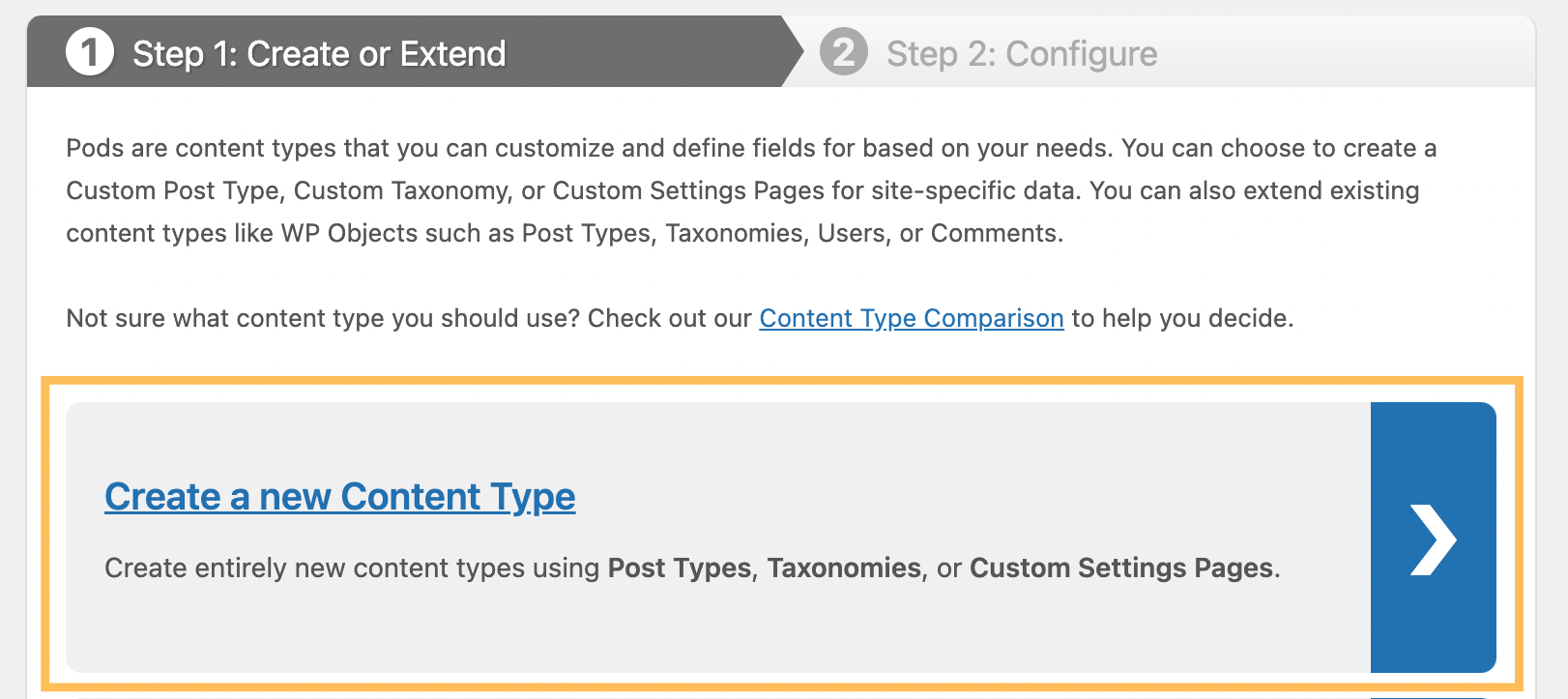
- Select Custom Taxonomy from the Content Type dropdown.

- Enter a singular label (like “Genre”) and a plural label (like “Genres”) and select Next Step.

- Go to Advanced Options and decide if you want a hierarchical structure (like categories) or non-hierarchical (like tags).
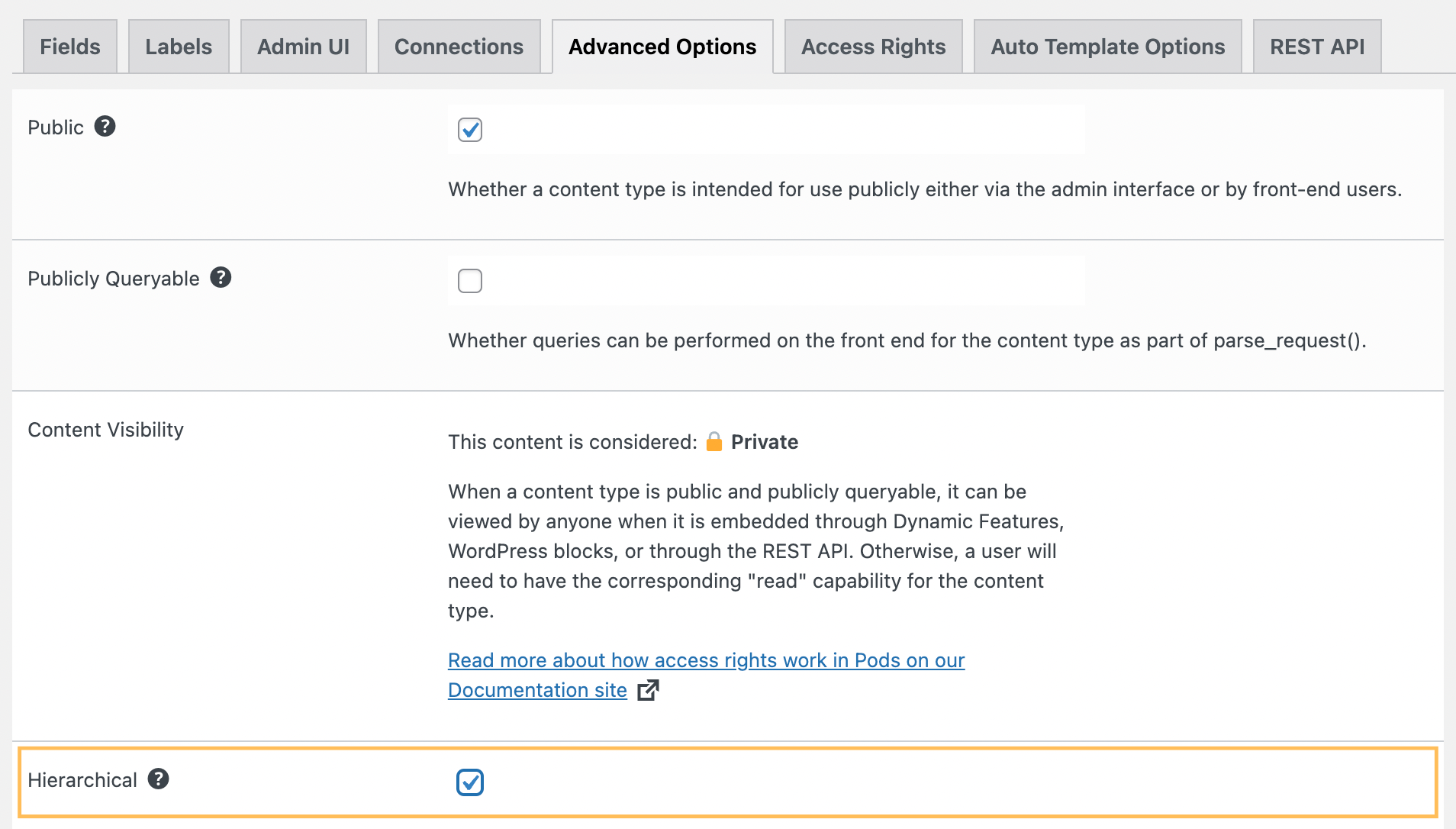
- Go to Connections and select the post types you want to associate with the taxonomy. You can also create a new custom post type.

- Customize how your taxonomy appears in the WordPress admin menu by going to Admin UI.
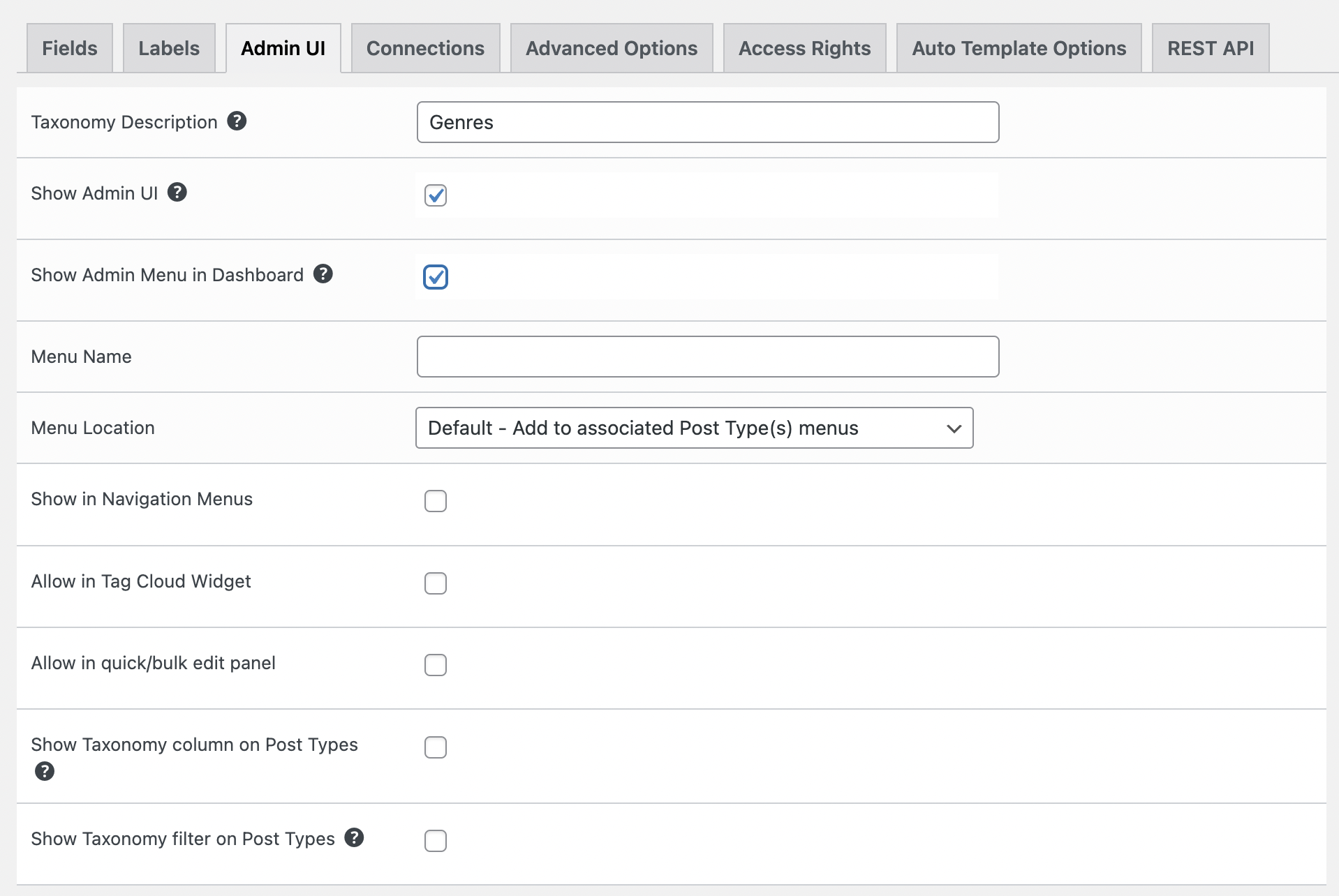
- Click Save Pod to complete the setup.
How to create custom taxonomies in WordPress with ACF
While WordPress lets you create custom taxonomies through code, ACF offers a more streamlined approach. Better yet, your taxonomy data stays intact even if you change themes later, which is particularly important when building client sites.
Let’s walk through creating a custom taxonomy for a car dealership website using ACF. This builds on our previous example of custom post types for vehicles, making it even easier to organize your car listings.
- Navigate to ACF > Taxonomies > Add New in your WordPress dashboard.

- Enter your taxonomy details:
- Singular name (like “Condition”).
- Plural name (like “Conditions”).
- Taxonomy key (like “vehicle-condition”).
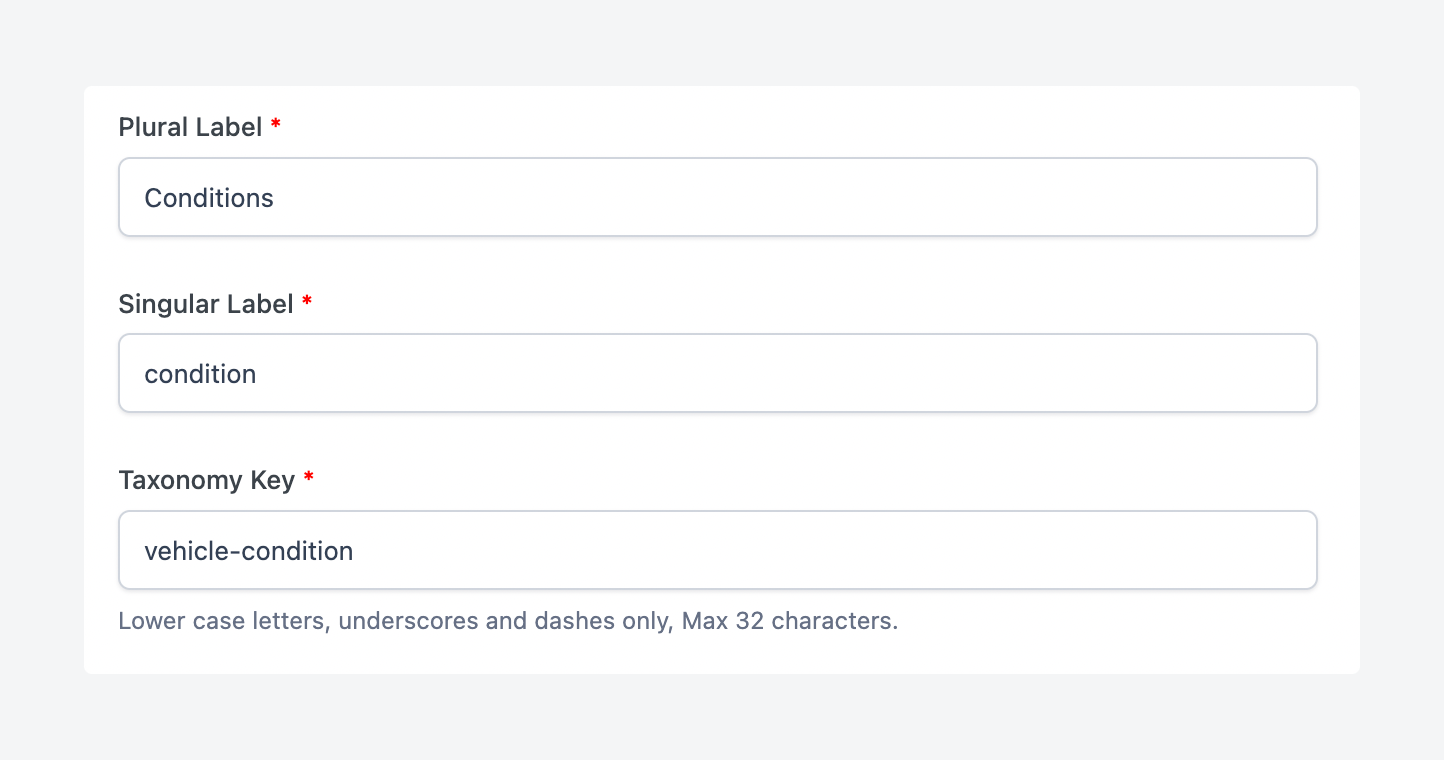
- Select which post types can use this taxonomy (in this case, our “Car” post type).
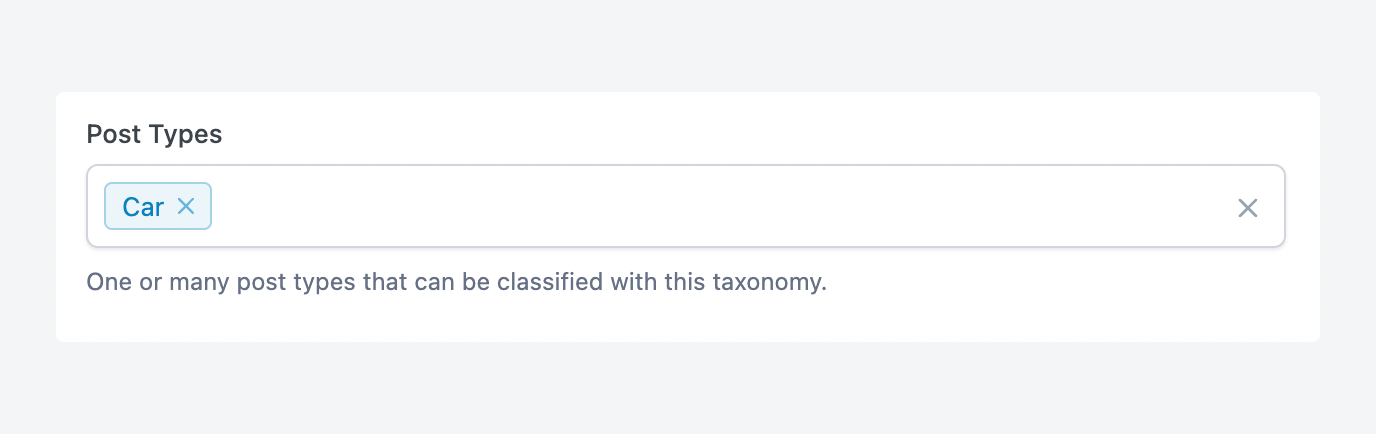
- Choose your taxonomy structure. Select Hierarchical if you need parent-child relationships (perfect for car makes and models). Choose Non-hierarchical for simple labels (great for features like “automatic” or “leather seats”).
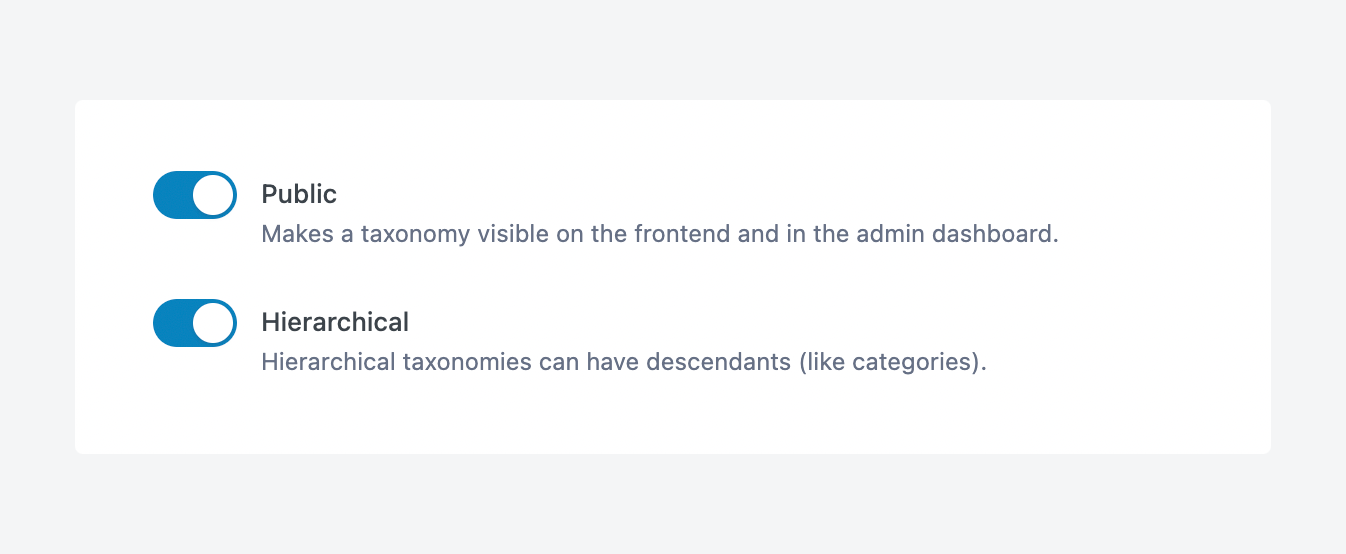
- Configure Advanced Settings and save your changes.
Once you’ve created your taxonomy, you’ll find the new options automatically integrated into your WordPress interface. Your custom taxonomy appears right in the post editor sidebar, making it easy to assign terms while creating or editing content.
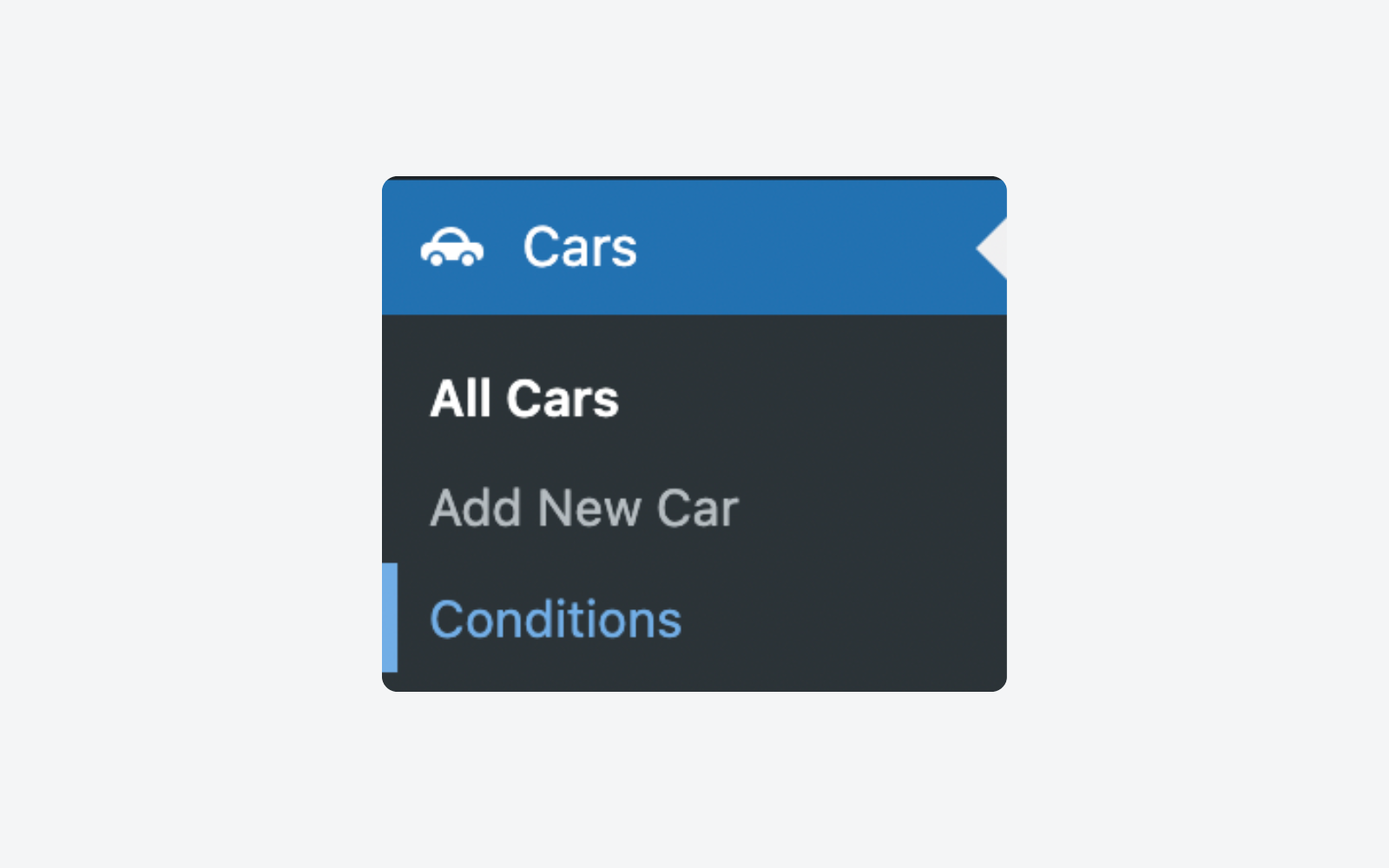
ACF also automatically generates archive pages for your taxonomy terms, giving you a foundation for organizing and displaying related content.
When it comes to displaying your taxonomy information on the frontend, you’ll need to add some custom template logic to your child theme. You can use ACF’s get_field() function to work with taxonomy terms and access term metadata. This gives you the flexibility to customize how your taxonomy information appears, including creating specialized archive template layouts for different taxonomy types.
Supercharge Your Website With Premium Features Using ACF PRO
Speed up your workflow and unlock features to better develop websites using ACF Blocks and Options Pages, with the Flexible Content, Repeater, Clone, Gallery Fields & More.
Extending taxonomies with custom fields
As we’ve seen, custom taxonomies organize your content into groups, but sometimes you need to add extra details to each group. That’s where custom fields for taxonomies come in, and ACF makes this process straightforward.
Think of taxonomies like folders to organize cars by make (Toyota, BMW, etc.). Custom fields let you add extra information about each make, such as:
- Country of origin.
- Founded year.
- Brand logo.
Adding custom fields to taxonomy terms with ACF takes just a few steps:
- Create a new field group in ACF.
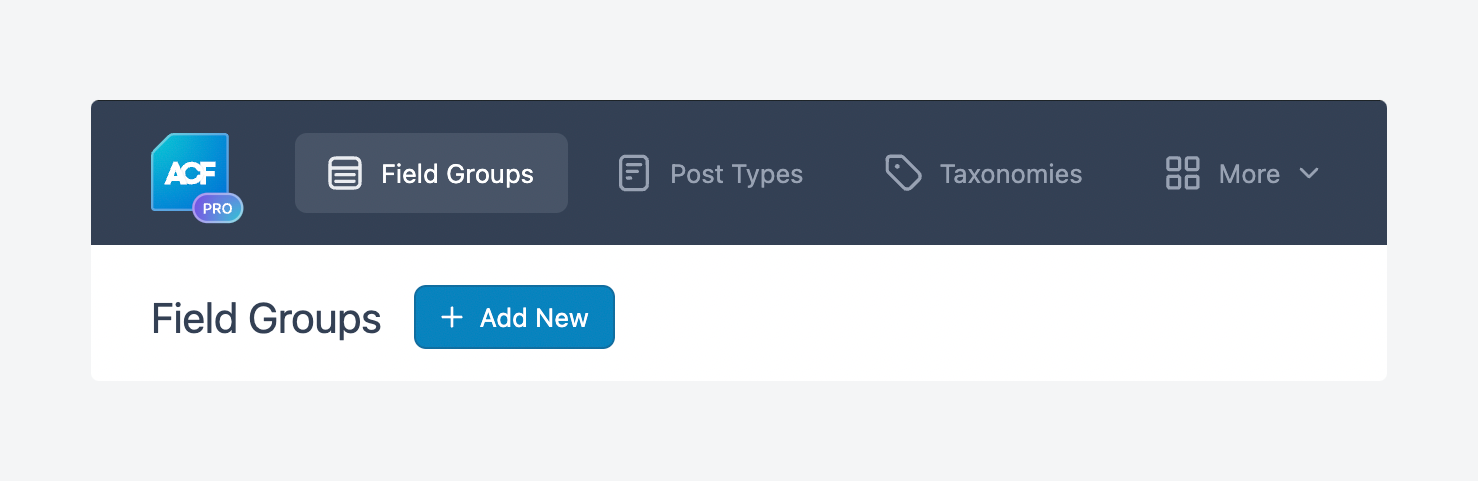
- Add your desired fields (like images, text, or dates).
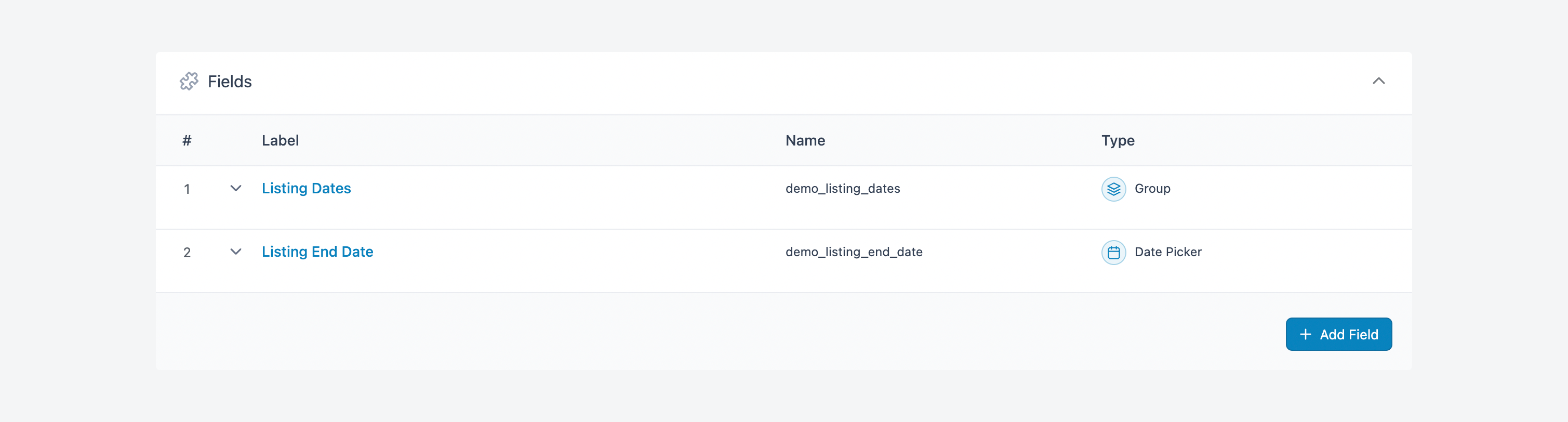
- Set the location rules to show these fields on your specific taxonomy.
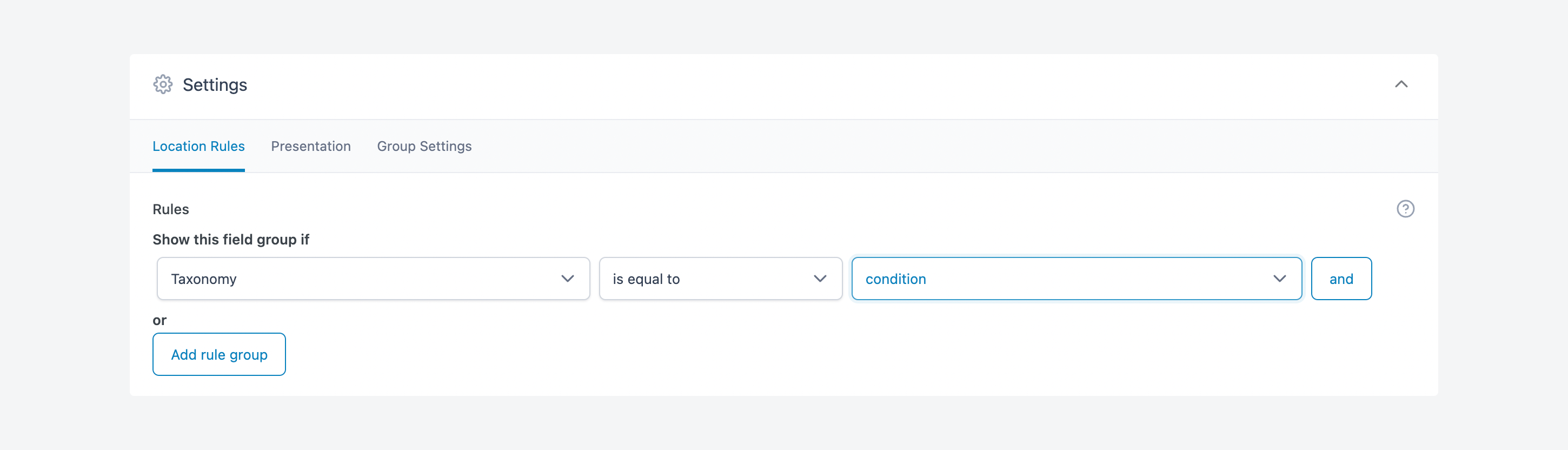
- Save your changes.
After setup, you’ll find your new fields when editing taxonomy terms. For example, when editing a car manufacturer, you’ll see fields for the logo, founding date, and country of origin right in the term editor.
To display this information in your templates, use ACF’s get_field() function:
<?php
$term = get_queried_object();
$logo = get_field('brand_logo', $term);
?>Need to query posts by taxonomy? You can still use WordPress’s standard tax_query:
$args = array(
'tax_query' => array(
array(
'taxonomy' => 'manufacturer',
'field' => 'slug',
'terms' => 'toyota'
)
)
);
$query = new WP_Query($args);Start building better content structures with ACF
Creating custom taxonomies opens up new possibilities for organizing WordPress content, but that’s just the beginning. By combining taxonomies with ACF, you can build content structures that work exactly the way your site needs them to work.
The ACF interface makes taxonomy management straightforward, so you don’t have to dig through documentation or write complex code. Need to add a featured image to your taxonomy terms? A few clicks in ACF’s field builder gets it done. Want to create advanced filtering systems? ACF lets you combine taxonomies with custom fields to build exactly what you need.
But custom taxonomies are just one part of what ACF can do. From custom post types to flexible content blocks, ACF’s PRO features help you build sophisticated WordPress sites that are easy to manage. Ready to take your WordPress development skills further? Get started with ACF PRO today.

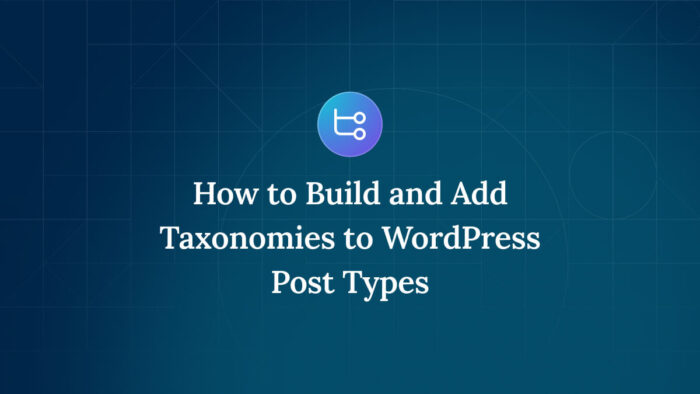
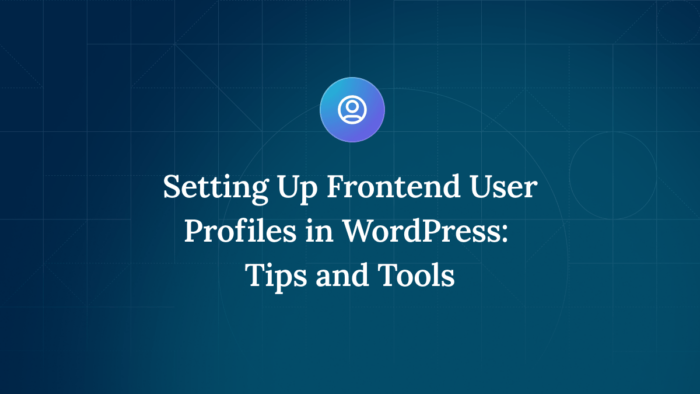
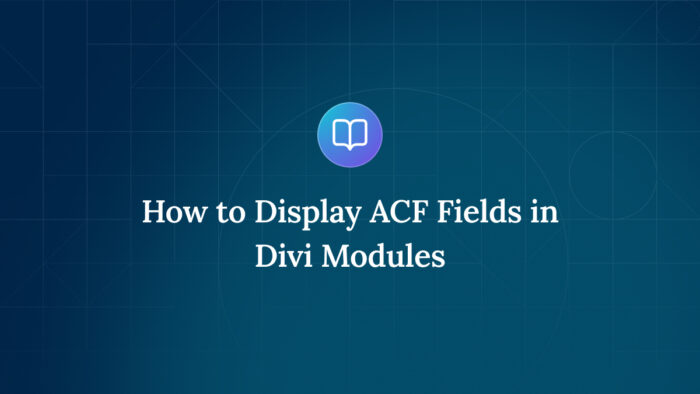

For plugin support, please contact our support team directly, as comments aren't actively monitored.